
Diskover User Guide Companion
Life Science Edition
This guide is intended for the daily operations of Diskover.
Introduction
The amount of data created by the life science sector is staggering, therefore the need to find, organize, manage, and act on this crucial resource is imperative. The core features of Diskover address these needs, and with the Life Science Edition, we are delivering extra power to manage specific challenges facing this industry.
BAM harvest Plugin
The first feature on the menu for the Life Science Edition is the BAM Plugin, allowing for the curation of genome sequence file transformation.
The BAM harvest plugin is designed to provide BAM and SAM metadata attributes about a file without granting the Diskover user any read/write file system access for data integrity measures. The BAM plugin enables additional metadata for the SAM and BAM file formats to be harvested at time of index, and those extra fields are therefore searchable within Diskover.
The additional metadata being searchable means that it is also reportable for analysis, therefore actionable, allowing for potential upstream file management, manually or via automated scheduled tasks. If a file at the source doesn’t include any BAM attributes, it goes without saying that no details will be harvested and/or be available within Diskover.
The BAM plugin regroups all the BAM file attributes under the bam_info field.
Click here to watch a video demonstrating of the plugin.
BAM Plugin Overview Diagram
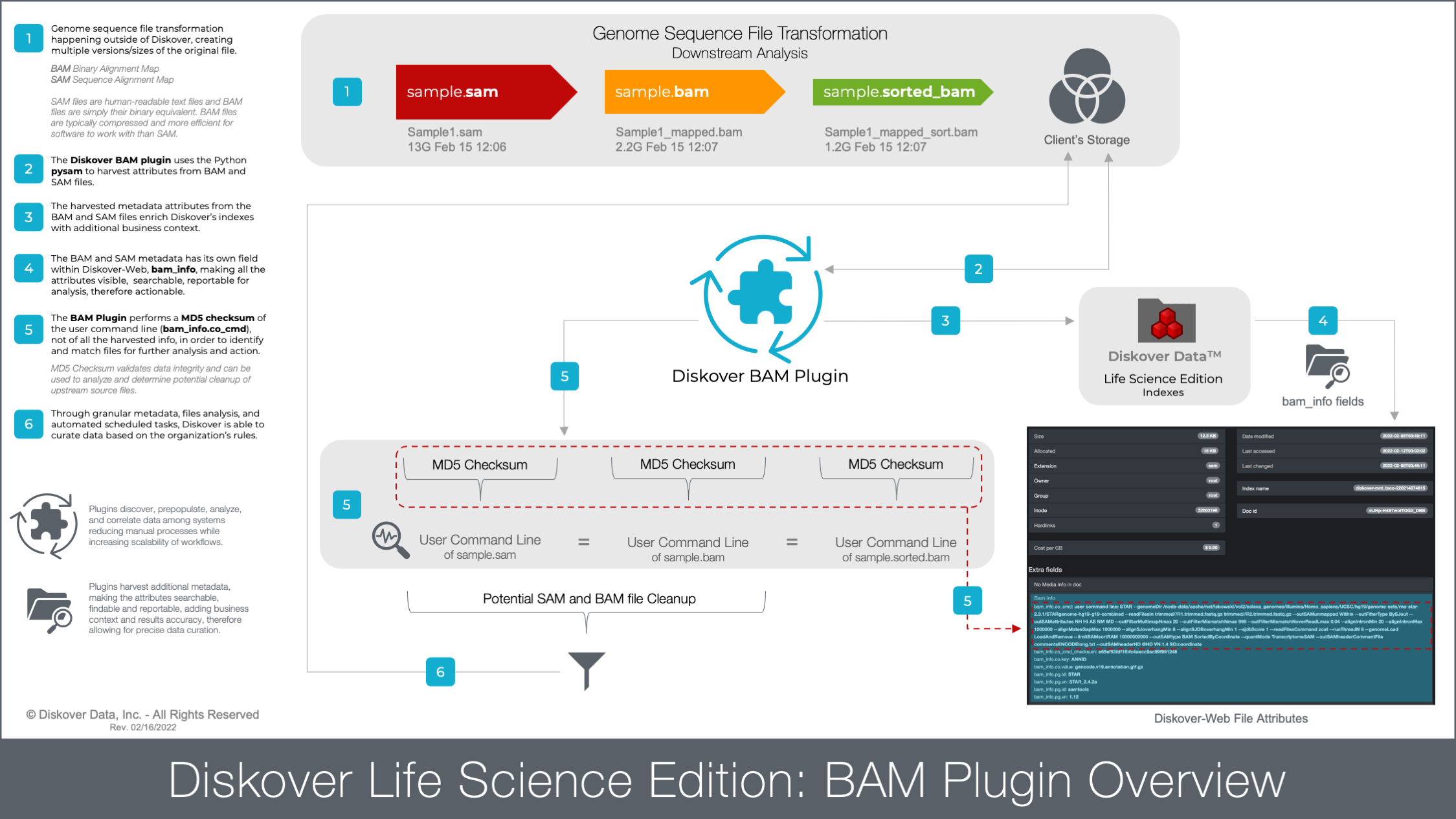
Click here for a full screen view of the BAM Plugin Overview Diagram.
Hide/Unhide BAM Info Column in Search Results Pane
When using the file search page, you have access to a column with all the bam_info attributes. If you cannot see that column, it means that it is hidden. To unhide that column, go to gear icon > Settings > Hide fields in search results > unclick the box in front of bam_info.
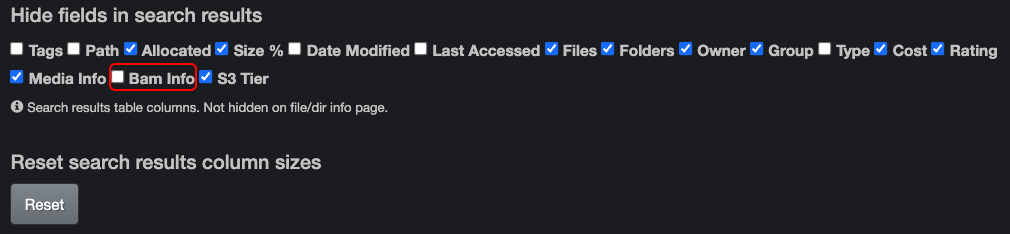
The bam_info column will then be available within the search results pane. If the column is visible but there are no attributes for a file, this means that there was no media metadata associated with the source file to begin with.
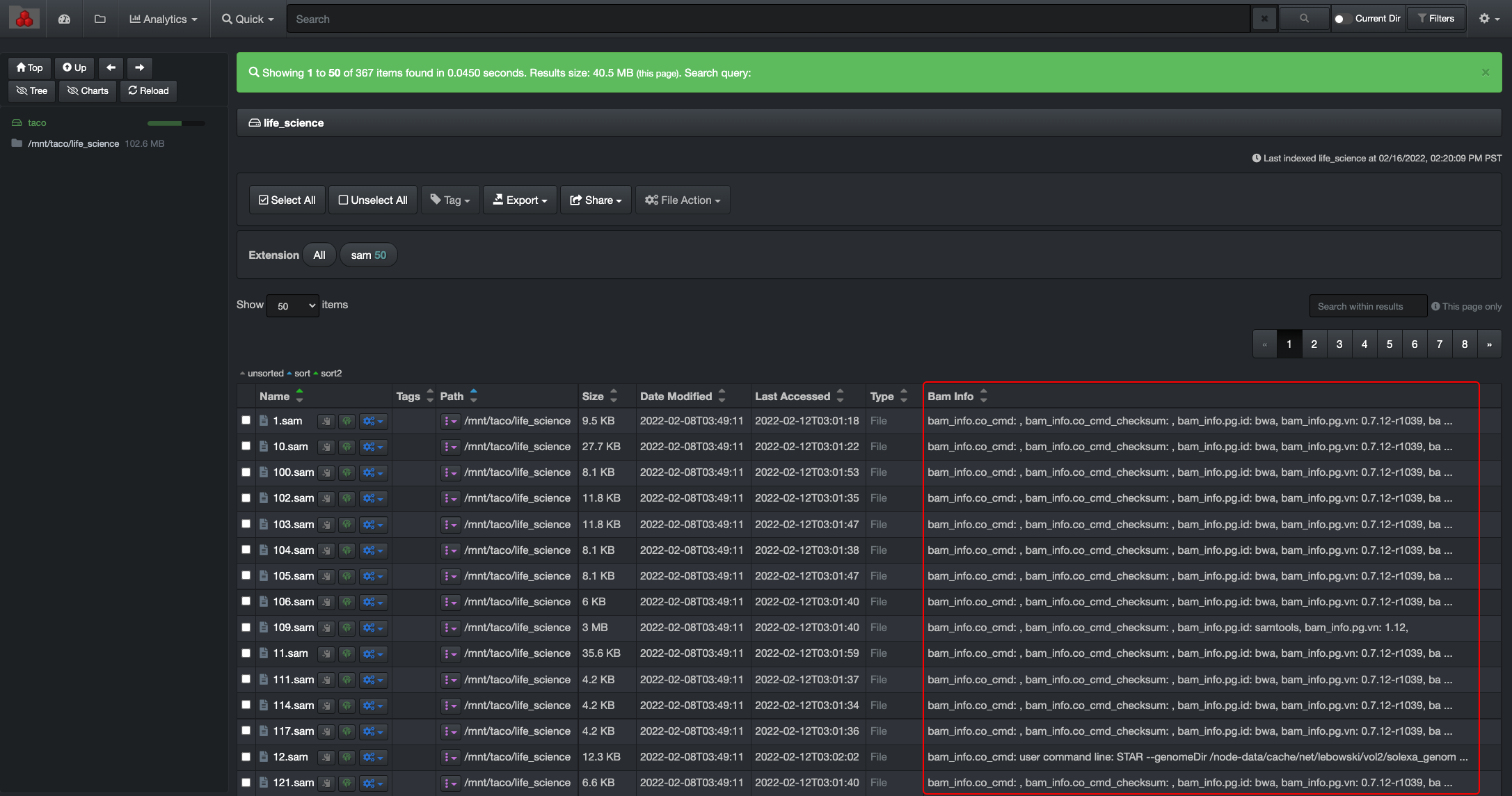
View Detailed BAM Attributes
Below is an example of the location where you can see detailed media attributes. You can access this page by clicking on a file in the search results pane or wherever you see the magnifying glass icon:
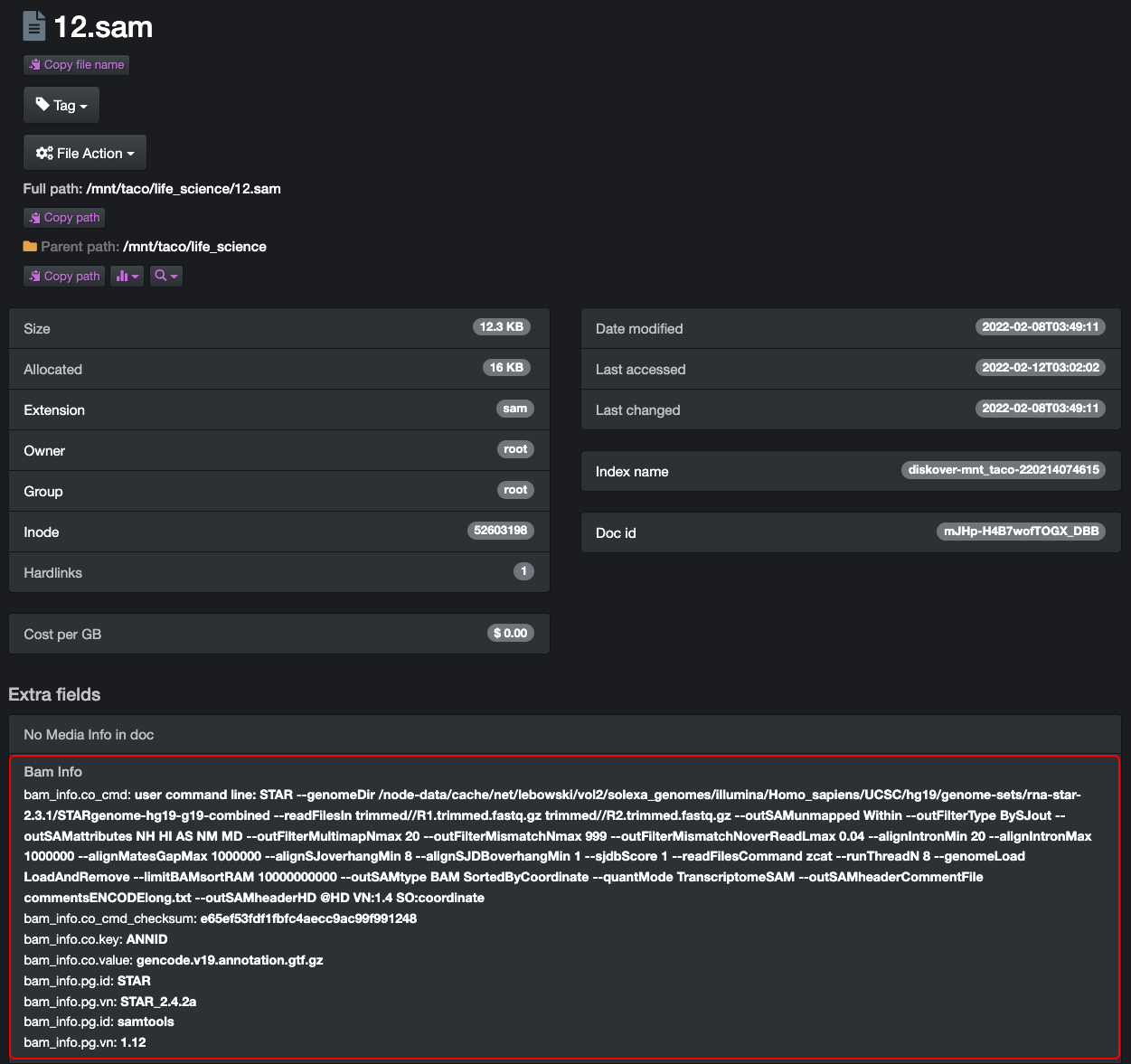
Search on BAM Attributes
In addition to the manual file searches and syntax explained in the Diskover User Guide, the BAM plugin allows end-users to search on specific BAM attributes.
Important Notes for Searching on BAM Attributes
- The BAM attributes can be used in a manual search query. The structure is as follow and the < > are not meant to by typed, they are only for visual and isolating where to input the variables:
bam_info.<key>:<value>
-
As these fields can be complex to search, it is highly recommended to use the * wild card for ease of searching and to expand your results.
-
The fields described below are meant to be copied/typed in the search bar of the Diskover user interface.
-
At the moment, searching on the BAM attributes is case sensitive, i.e. if the metadata harvested uses some or all capital letters, you will need to search with the same capital letters, for example:
- The attributes field portion of the query needs to be typed lower case bam_info.\
: - As for the \
if the metadata shows bam_info.pg.id: STAR - If you launch a query with bam_info.pg.id: star, that file would not be found.
- If you launch a query with bam_info.pg.id: Star, that file would not be found.
- If you launch a query with bam_info.pg.id: STAR, that file would be found.
The searchable bam_info fields are:
bam_info.co_cmd:
Example:
bam_info.co_cmd:*GenomeDir*
bam_info.co_cmd_checksum:
Example:
bam_info.co_cmd_checksum:e65ef53fdf1fbfc4aecc9ac99f991248could be used to find other files with the same checksum value, although Diskover has automated tools to detect and find duplicate files.
bam_info.co.key:
Example:
bam_info.co.key:*ANNID*
bam_info.co.value:
Example:
bam_info.co.value:*gencode.v19*
bam_info.pg.id:
Example:
bam_info.pg.id:*STAR*orbam_info.pg.id:*samtools*
bam_info.pg.vn:
Example:
bam_info.pg.vn:*2.4*
Support
Support Options
| Support & Ressources | Free Community Edition | Subscriptions* |
|---|---|---|
| Online Documentation | ✅ | ✅ |
| Slack Community Support | ✅ | ✅ |
| Diskover Community Forum | ✅ | ✅ |
| Knowledge Base | ✅ | ✅ |
| Technical Support | ✅ | |
| Remote Training | Contact us for details |
* 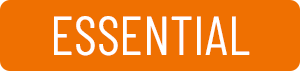
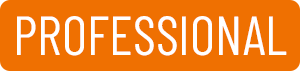
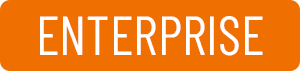

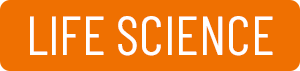
Feedback
We'd love to hear from you! Email us at info@diskoverdata.com
Warranty & Liability Information
Please refer to our Diskover End-User License Agreements for the latest warranty and liability disclosures.
Contact Diskover
| Methods | Coordinates |
|---|---|
| Phone | 800-560-5853 |
| Sales | sales@diskoverdata.com |
| Support | Open a support ticket with Zendesk |
| General Inquiries | info@diskoverdata.com |
| Website | https://diskoverdata.com |
| Slack | Join the Diskover Slack Workspace |
| GitHub | Visit us on GitHub |
© Diskover Data, Inc. All rights reserved. All information in this manual is subject to change without notice. No part of the document may be reproduced or transmitted in any form, or by any means, electronic or mechanical, including photocopying or recording, without the express written permission of Diskover Data, Inc.