
Technical Support and Troubleshooting
Overview of Diskover Support through Zendesk
Diskover has partnered with Zendesk to enhance our customer support experience. This collaboration and AI-powered platform brings you:
- Streamlined Support: Access our knowledge base and submit tickets through a user-friendly interface.
- Faster Resolution: The rich information contained in ticket submission allows for quick routing and resolution.
- Self-Service Options: Find answers quickly with an extensive, searchable knowledge base.
- Diskover Community: Share, learn, and connect with other awesome Diskover users.
Create a Zendesk Account
Creating an account is unfortunately unavoidable, but will only take a few minutes.
Step 1 | Sign Up
🔴 Go to https://diskoverdata.zendesk.com/ and click on Sign up:
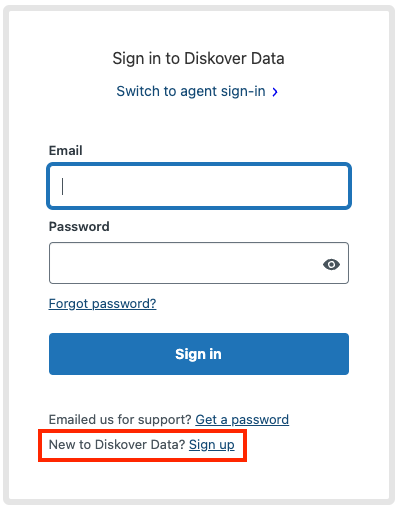
Step 2 | Confirm
🔴 Enter your full name and email and click Sign up to submit your account request:
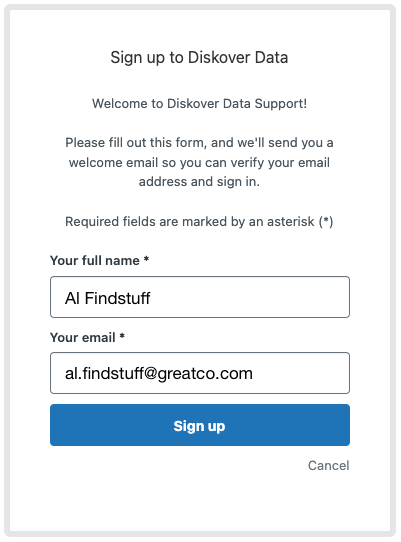
🔴 You will then get this confirmation message to check your emails:
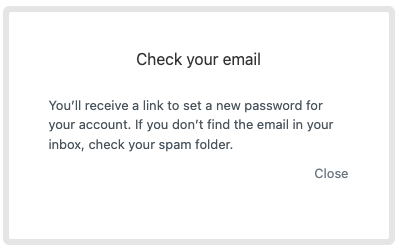
Step 3 | Create a Password
🔴 Open the email and confirm by clicking the Create a password link to complete your account creation. Can't find the email in your inbox? Check your junk folder:
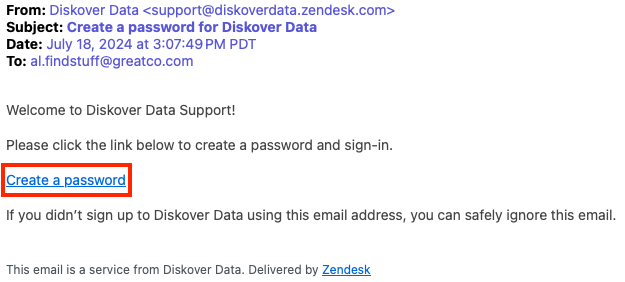
🔴 Pick a strong password, copy and save it somewhere safe, or better, save it using a password manager. click Set password and voila, your account is created:
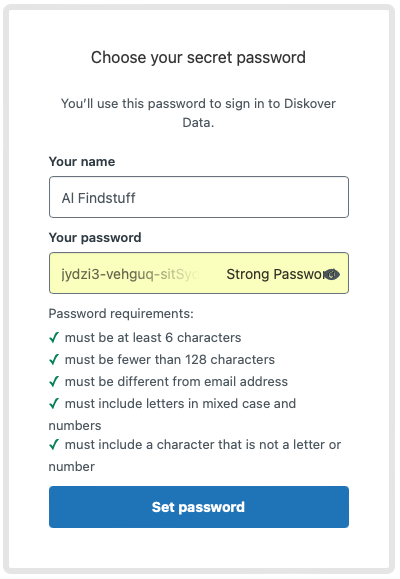
⚠️ Note that we do not collect personal information and we do not use/sell your email/name to marketers. If you get a Accept cookies pop-up message from Zendesk, make sure to opt out of any possible parameters allowing the platform to use your email for marketing purposes unless you really enjoy spam emails and/or phone calls. Diskover doesn't have control over possible Zendesk cookies, unfortunately.
Step 4 | You're Ready to Use Zendesk
🔴 This is the main support page where the following options are available:
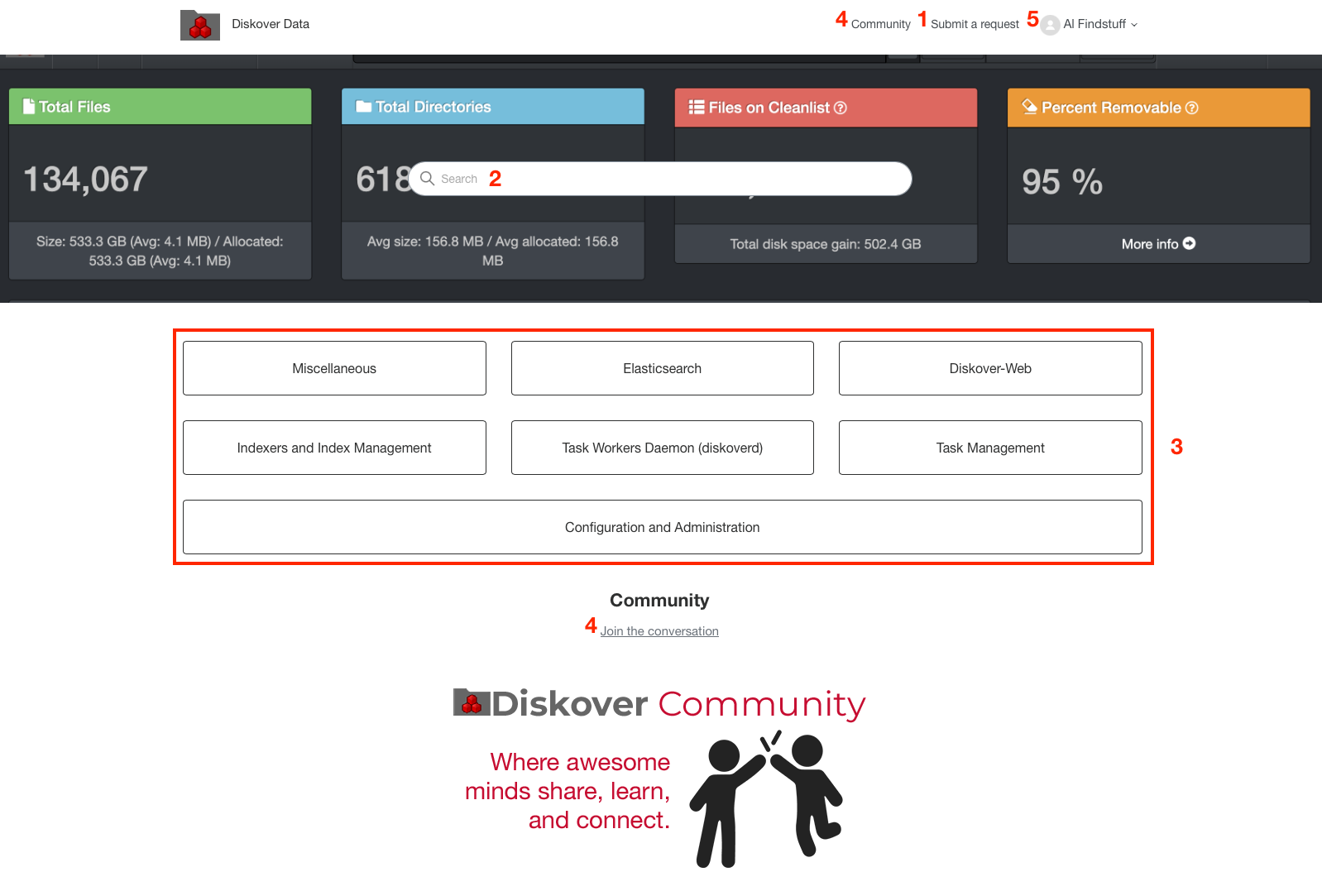
| OPTION | DESCRIPTION | |
|---|---|---|
| 1 | Create a support ticket | Start the process by clicking Submit a request in the top menu beside your profile |
| 2 | Search our knowledge base | Use the search field in the middle of the header to search our knowledge base |
| 3 | See all articles by category | Click on a subject/button to see all the related articles |
| 4 | Diskover Community | Access the Community space by clicking Join the conversation or Community in the top menu |
| 5 | Your profile | The drop-down list will offer the following options: - Profile: To see/edit your profile information - Requests: To see/access your support tickets - Activities: To see/access your contributions to Diskover Community - Change password - Sign out |
Create a Support Ticket
Step 1 | Create a New Ticket
🔴 Start by choosing the reason for your ticket.
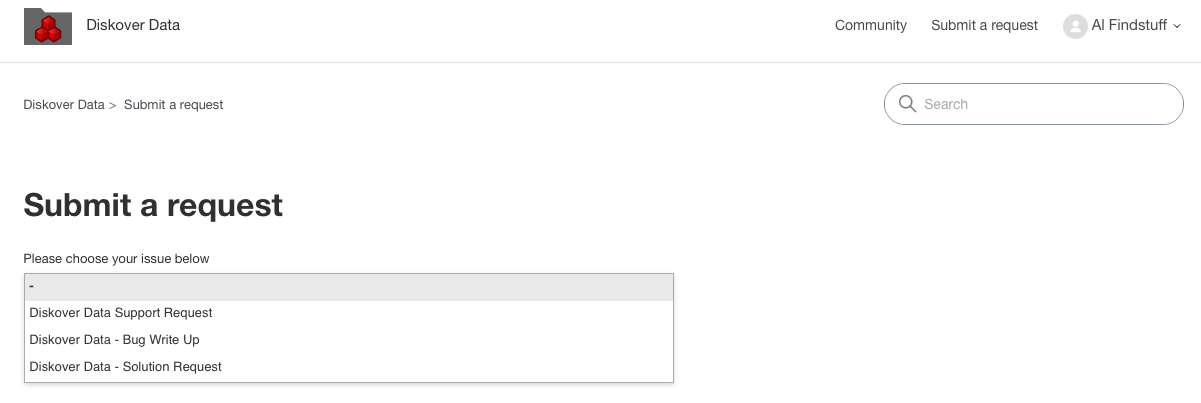
Step 2 | Suggested Articles
🔴 When you start typing the subject of your issue, Zendesk will search the knowledge base and gather possible articles related to the keywords. You can click on any suggested article and you may find an immediate resolution to your issue without having to create a ticket.
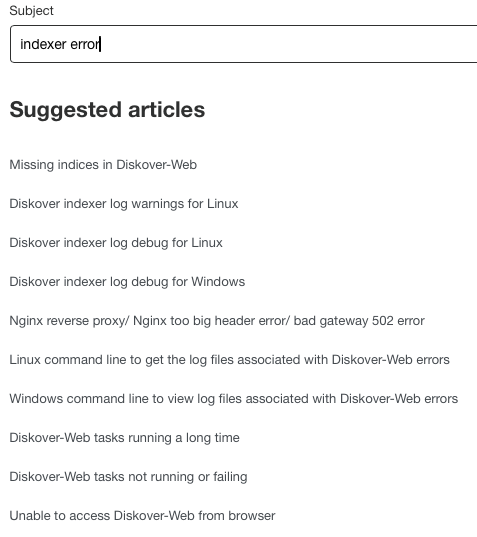
Step 3 | Fill Out the Form
🔴 If a solution to your issue is not found in the knowledge base, please complete the support request form and fill out as many fields as possible. This will help us solve your issue rapidly by reducing the number of back-and-forth communications asking for more details.
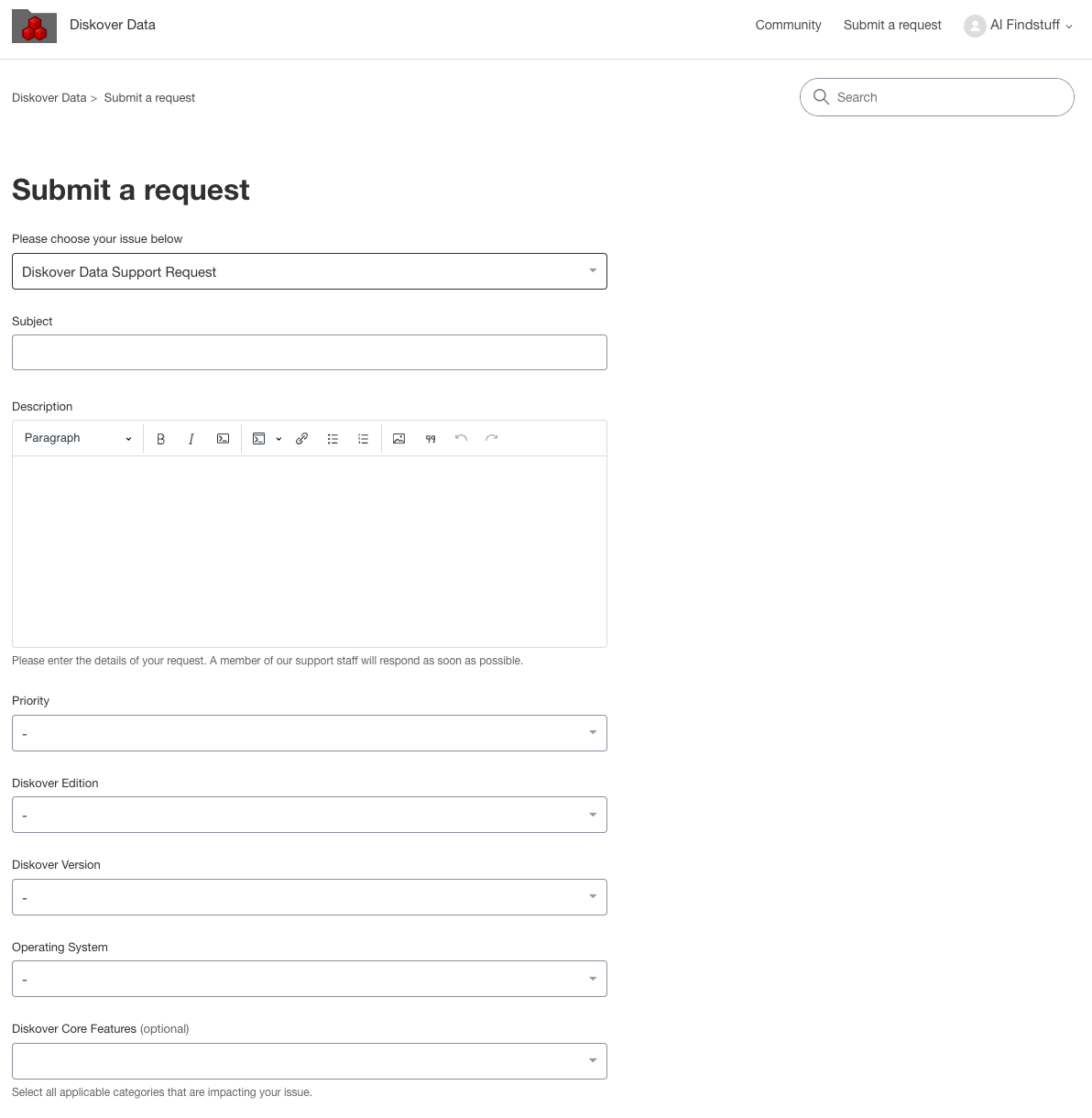
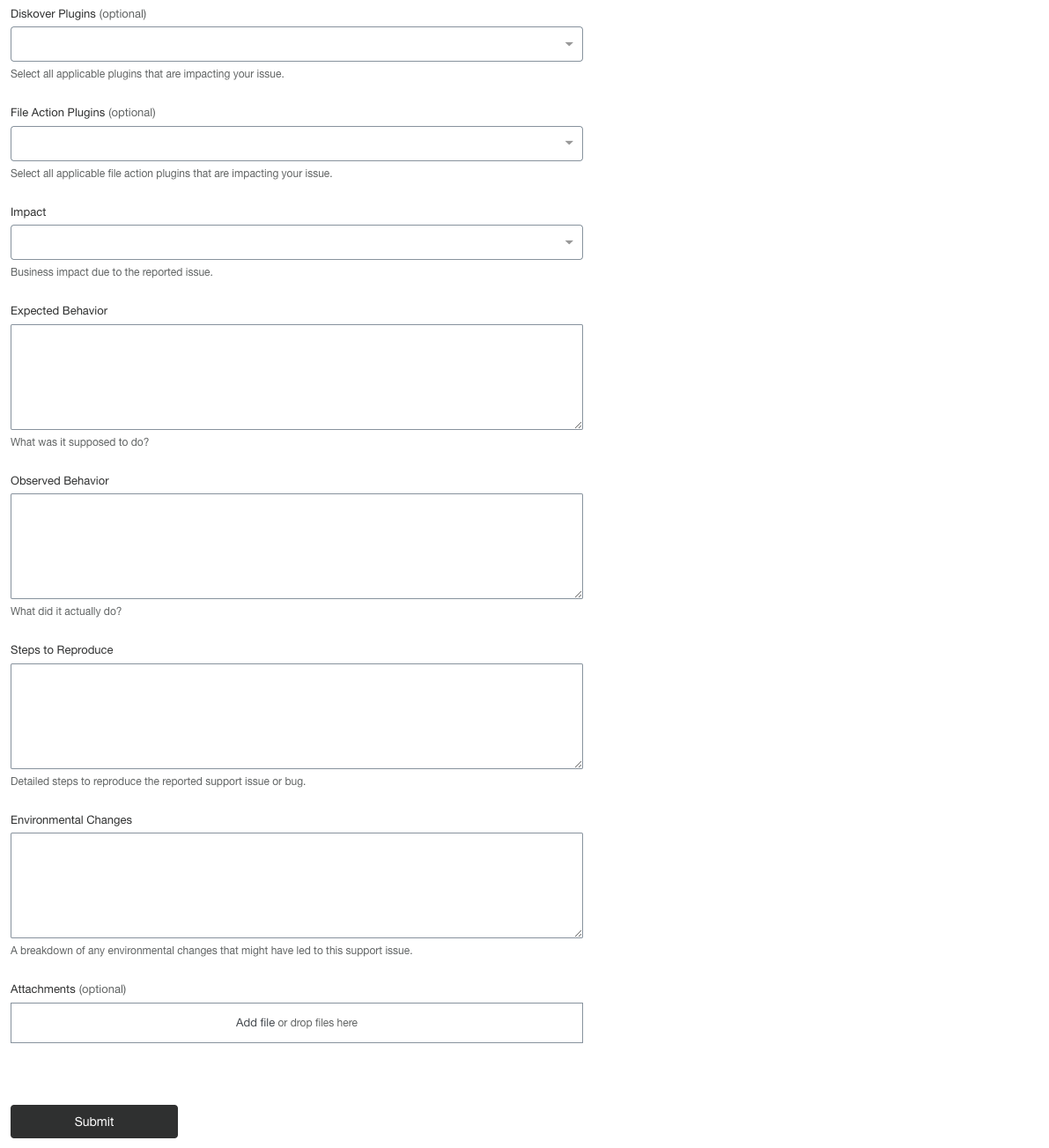
Step 4 | Ticket Submission Confirmation
Once you click Submit, you will get a confirmation of your ticket information and the assigned ticket number:
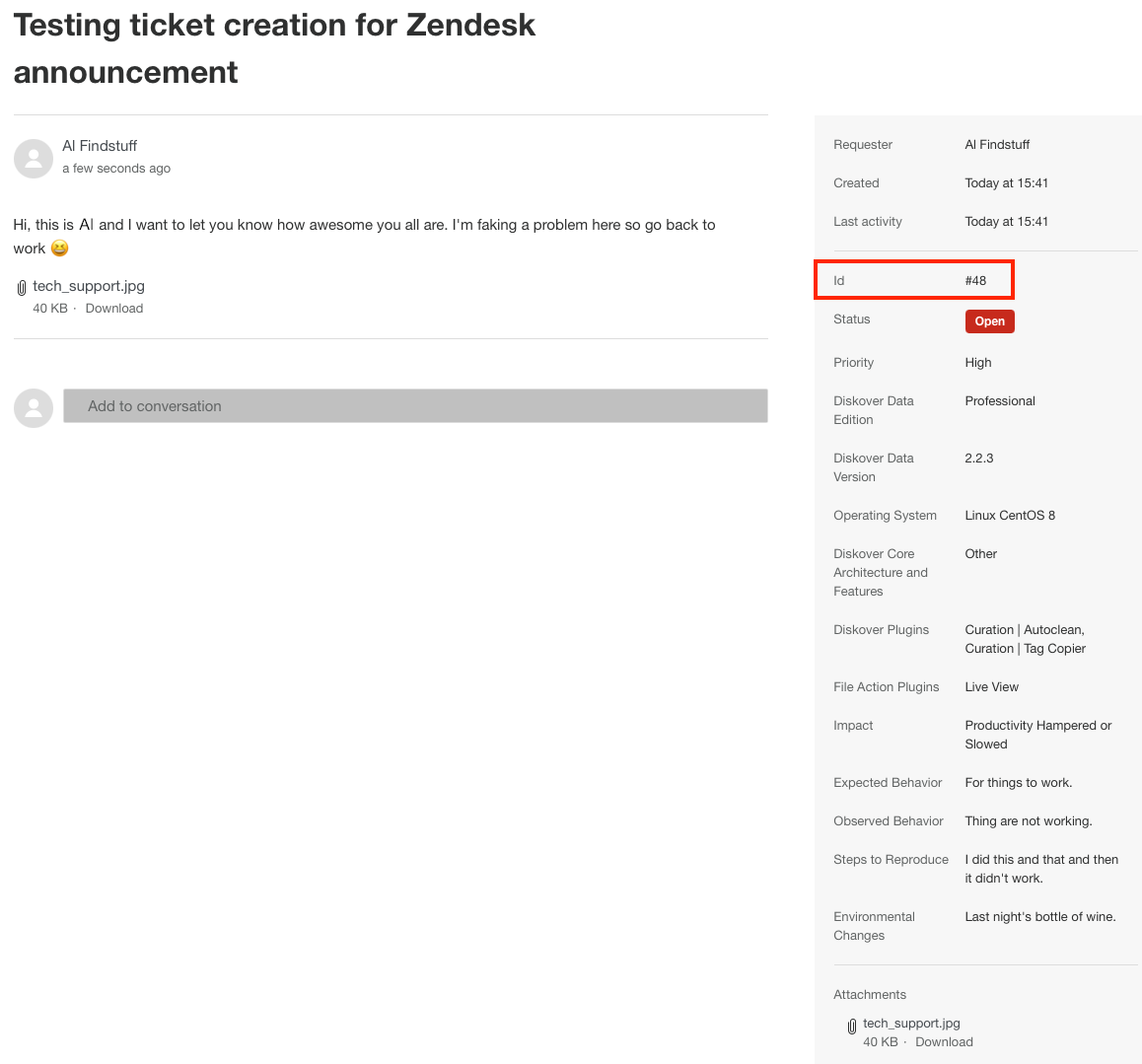
Step 5 Optional | Add Comments to Your Ticket
🔴 You will receive an email with the ticket number information once submitted. If you think of something else to help us help you, you may add more information to your ticket by simply replying to the email at any time.
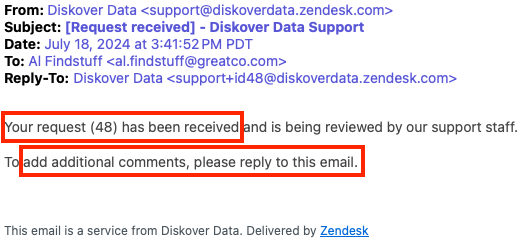
View Your Tickets in Zendesk
🔴 If you login to Zendesk, you can find the list of your ticket(s) under Your Name/Profile and select Requests. You can also easily see the status of any tickets you submitted:
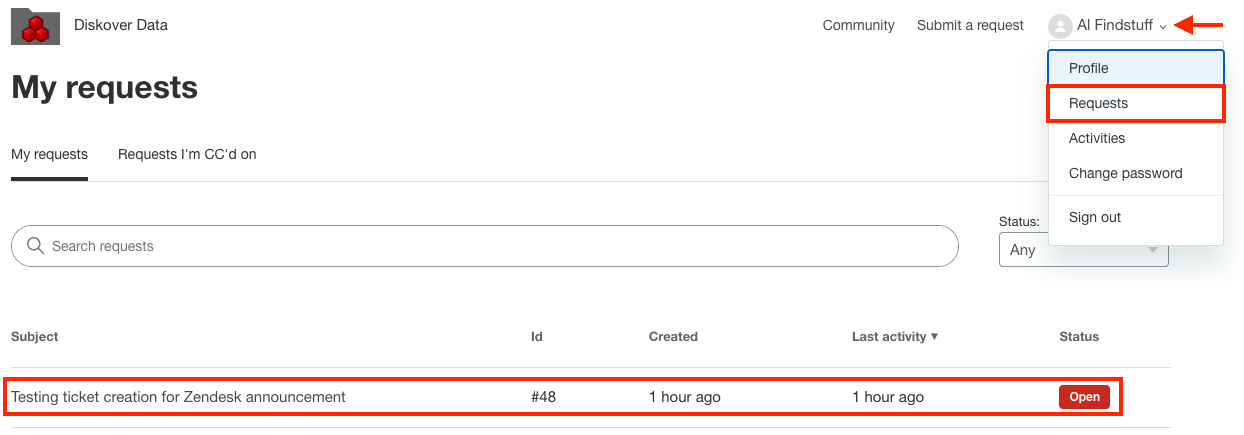
🔴 When you open an existing ticket, you can see all the details including additional comments you may have added by replying to the email. You can also directly add comments to your ticket from that view.
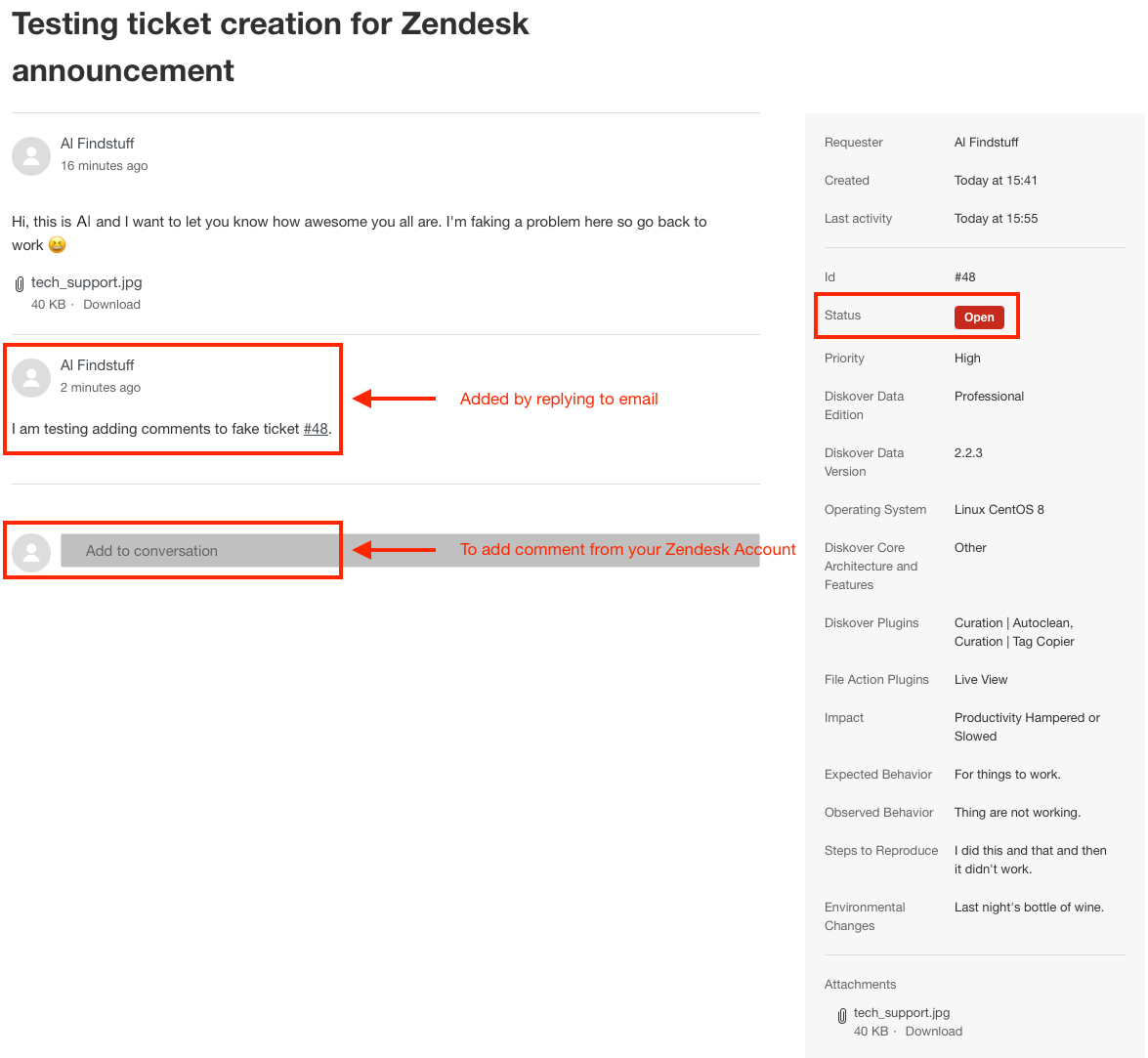
Post-Submission Process
- Your ticket will be rapidly assigned to one of our support team members.
- You will get email notifications anytime the status is changed, collaborative exchanges, etc.
- The problem/solution to your ticket may be anonymously added to our knowledge base for future use if our support team evaluates that it can help someone else.
Troubleshooting via Zendesk Knowledge Base
We already have key troubleshooting articles providing self-help in Zendesk. What we are very excited about is that ticket problems/resolutions may be used to grow the knowledge base, offering a rich catalog of ready-to-go answers.
Diskover Community
Zendesk offers a Community space where all Diskover users can share, learn, and collaborate.
Community Space
🔴 Once you create an account, you'll be able to create and view posts from other fabulous collaborators like you, as well as propose new features in the Diskover Community space.
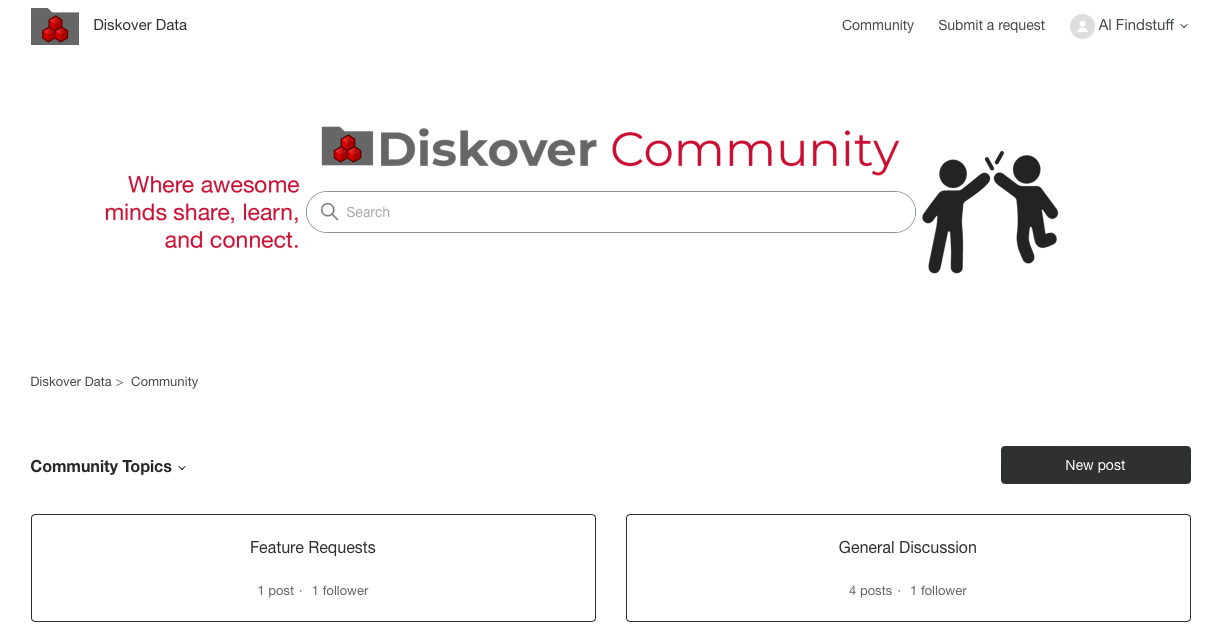
Create a Post in Diskover Community
🔴 Under Topic you can choose General Discussion or Feature Requests, then fill out the rest of the form and click on Submit. You can see all your submissions by going to your Profile then select Activities:
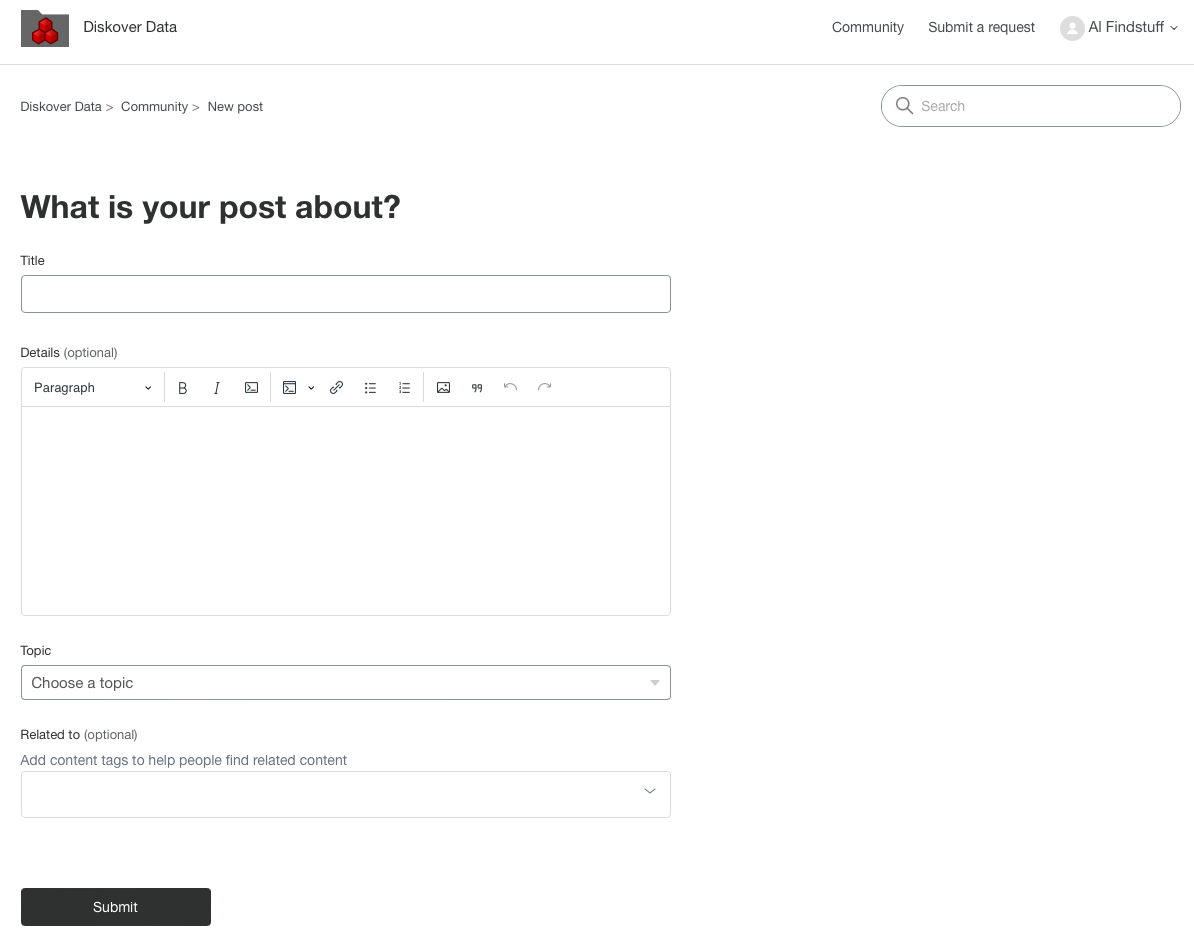
Go Back to the Support Page
🔴 Click on the logo at the top left corner of the page to leave the Diskover Community space and return to the main support page.
Support
Support Options
| Support & Ressources | Free Community Edition | Annual Subscription* |
|---|---|---|
| Online Documentation | ✅ | ✅ |
| Slack Community Support | ✅ | ✅ |
| Diskover Community Forum | ✅ | ✅ |
| Knowledge Base | ✅ | ✅ |
| Technical Support | ✅ | |
Phone Support
|
✅ | |
| Remote Training | ✅ |
* 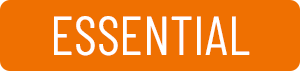
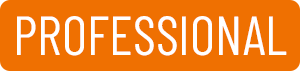
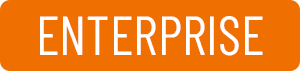
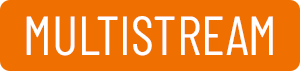

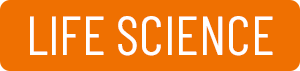


Feedback
We'd love to hear from you! Email us at info@diskoverdata.com
Warranty & Liability Information
Please refer to our Diskover End-User License Agreements for the latest warranty and liability disclosures.
Contact Diskover
| Method | Coordinates |
|---|---|
| Website | https://diskoverdata.com |
| General Inquiries | info@diskoverdata.com |
| Sales | sales@diskoverdata.com |
| Demo request | demo@diskoverdata.com |
| Licensing | licenses@diskoverdata.com |
| Support | Open a support ticket with Zendesk 800-560-5853 | Mon-Fri 8am-6pm PST |
| Slack | Join the Diskover Slack Workspace |
| GitHub | Visit us on GitHub |
© Diskover Data, Inc. All rights reserved. All information in this manual is subject to change without notice. No part of the document may be reproduced or transmitted in any form, or by any means, electronic or mechanical, including photocopying or recording, without the express written permission of Diskover Data, Inc.